To become a technician, it is essential to familiarize yourself with the wide variety of cable types and connector types covered in the CompTIA A+ certification.
This article covers all the cables encountered in the field of computer and mobile device repair, including network cables, video cables, multipurpose cables, peripheral cables, hard drive cables, and adapters. We will explain their features and functions in detail.
Let’s begin with our free CompTIA A+ practice test, designed to help you pass the real exam on your first attempt.
Networking Cables
Network cabling refers to the networking hardware used to connect network devices or multiple computers for sharing scanners, printers, and other devices.
Depending on the network’s topology, physical layer, and size, various types of network cables are employed, including coaxial cable, optical fiber cable, and twisted pair cable. The devices can be located just a few meters apart or extended as far as the eye can see.
Ethernet
The majority of networking cables consist of various types of Ethernet cables. Ethernet is a set of communication protocols that enables computers to communicate with each other. It is classified as a networking protocol, distinct from an application protocol.
Ethernet defines the structure and transmission of data by network devices, allowing other devices on the same local or campus area network segment to detect, receive, and process data, whether transmitted through wired or wireless connections.
An Ethernet cable refers to the actual enclosed wiring that transmits data. It carries small voltage pulses (where 1 represents voltage and 0 represents no voltage) over a single frequency in Ethernet connections. This type of transmission is known as baseband transmission. It is bidirectional, allowing hosts to send and receive data over the same wire. Cable classifications indicate various capabilities.
CAT5e, CAT6, and CAT6a
Category 5e (CAT5e), Category 6 (CAT6), and Category 6a (CAT6a) are the most common standard cabling grades. All of them are compatible with both 10BASE-T and Fast Ethernet networking.
CAT6, CAT6a, and CAT7 connections can support 10GBASE-T (10 Gigabit) Ethernet networks. Regardless of category or speed, all copper Ethernet cables have a distance limit of approximately 100m (about 300ft) before the data signal weakens. To extend the signal, the use of a switch, hub, or repeater is necessary.
PVC and Plenum
In terms of fire protection, there are two types of TP cables:
- Standard: These cables are used for patch cables between a network interface card (NIC) and a network jack or in a patch panel. They commonly have PVC jackets, which can produce a significant amount of smoke when burned.
- Plenum: Plenum cables are designed for use in plenum spaces, which are sections of a building that allow for the circulation of air for heating and cooling purposes (such as ventilator shafts, under floors, or between suspended ceilings and permanent ceilings). When burned, plenum cables produce less smoke and emit fewer harmful compounds. They are usually self-extinguishing. Plenum cable jackets can be made of materials such as Teflon or a specialized type of PVC that emits less smoke than standard PVC when burned.
STP (Shielded Twisted Pair) vs. UTP (Unshielded Twisted Pair)
Twisted pair (TP) cabling refers to a type of wiring in which two wires of a single circuit are twisted together to enhance electromagnetic compatibility.
Among the various types of cabling, TP cabling is the most popular. It typically consists of four twisted pairs of wires, which are either enclosed by a flexible jacket (unshielded TP, or UTP) or protected by various forms of metal foil or braid (shielded TP, or STP).
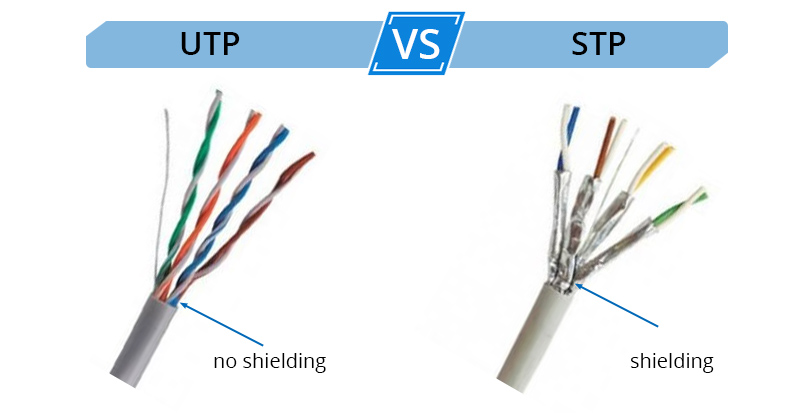
STP and UTP both utilize the same RJ-45 connector, but STP incorporates a metal shield between the wire pairs and the outer jacket for electrical insulation. STP is known for its enhanced toughness and durability compared to UTP, although it is more expensive and challenging to route through tight spaces. It is typically employed when UTP cable cannot be used due to electromagnetic interference (EMI). Both types of cables are available as prebuilt assemblies or in the form of bulk cables and connectors.
Read more >> CompTIA A+ Motherboard Diagram 2024: What to Know
Standards T568B (EIA-568B) and T568A (EIA-568A)
T568B is the wiring standard used for all types of Ethernet UTP cables (EIA-568B). This type of connection, commonly referred to as a straight-through cable, is widely utilized to connect a host to a client, such as the RJ-45 wire that links a PC to a home network (two dissimilar devices). When viewing the connector from left to right, the wire order is as follows:
- Pin 1: Orange/white stripe
- Pin 2: Orange
- Pin 3: Green/white stripe
- Pin 4: Blue
- Pin 5: Blue/white stripe
- Pin 6: Green
- Pin 7: Brown/white stripe
- Pin 8: Brown
The T568B wiring standard and the T568A (EIA-568A) standard differ in the arrangement of the orange and green wires. This type of cable is commonly referred to as a crossover cable and is primarily used to directly link two hosts, such as a PC to another PC or a switch to another switch (devices of the same type). When viewing the connector from left to right, the wire order is as follows:
- Pin 1: Green/white stripe
- Pin 2: Green
- Pin 3: Orange/white stripe
- Pin 4: Blue
- Pin 5: Blue/white stripe
- Pin 6: Orange
- Pin 7: Brown/white stripe
- Pin 8: Brown
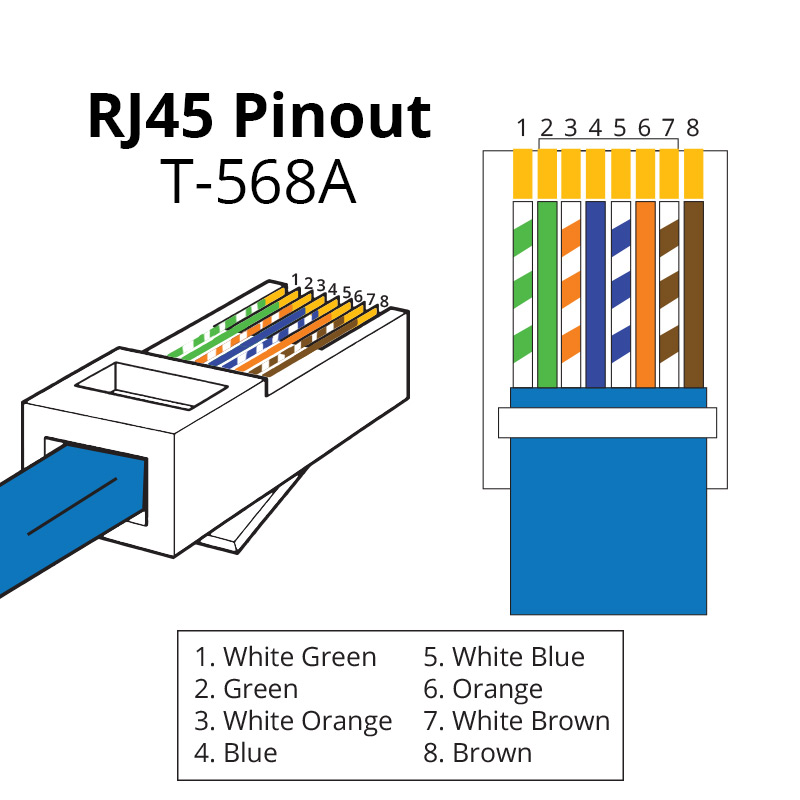

You can create a crossover cable by following the T568B standard on one end and the T568A standard on the other.
Fiber
Fiber optics is a method of data transfer that utilizes glass (or plastic) threads known as fibers. A fiber optic cable consists of a bundle of these threads, with each thread capable of transmitting data through modulated light waves. Fiber optics is renowned for its high-speed internet service and is primarily used as a network backbone. There are two types of fiber optic cables:
- Single-mode: This type features a narrow core (typically between 8 and 10 microns) that enables the transmission of a single light beam over long distances (up to 60km or more). Single-mode cables utilize laser diodes as the light source and find common applications in cable television and telephone networks.
- Multi-mode: With a larger core (usually 62.5 microns) compared to single-mode cables, multi-mode cables can carry multiple light beams over shorter distances (up to 10km). They employ LED light sources. Multi-mode cables are commonly used in local and metropolitan area networks (LANs & MANs).
Several connector types are utilized in fiber optic devices and cables:
- SC: These connectors have square connections.
- LC: These connectors also have square connections.
- ST: These connectors feature round connectors.

RG-6 and RG-59 Coaxial Cables
The oldest type of network cabling is coaxial, which consists of data lines wrapped by a wire mesh for insulation. Before the introduction of fiber optics, cable internet provided the fastest internet service available to home and business consumers.
For wired internet, the same RG-6 coaxial cable used in cable television is employed, along with a device called a cable modem to convert the signal for use by computers and home/business networks.
RG-6 is an ideal choice for HDTV signals due to its 75-ohm resistance, 18-gauge center conductor, quad-shielded versions, and the ability to transmit signals up to 1.5GHz.
RG-59, with its 75-ohm resistance, is used in older cable TV or satellite TV systems and CCTV surveillance installations. It features a 22-gauge central conductor and a single outer shield and can handle transmissions up to 50 MHz.

The BNC connector (Bayonet-Neill-Concelman) is a small and quick-to-connect coaxial cable connector. It is commonly used in CCTV cameras and various types of video projectors. BNC connectors feature a positive-locking bayonet mount and are typically crimped to the coaxial cable.

The F connector is a coaxial radio frequency connector utilized worldwide for ‘over the air’ terrestrial television, cable television, satellite television, and cable modems. F connectors can be attached to coaxial wires through crimping or compression techniques. High-quality cables often employ threaded connectors.

A coax signal splitter, also known as a two-way splitter, evenly divides the power from the input port among the output ports. For instance, a 2-way splitter features one input port and two output ports. One of the output ports receives half the power of the input signal, while the remaining half is directed to the alternate output port.

Video Cables
It is useful to understand the physical and feature differences between various video connector types, such as VGA, DVI, HDMI, DisplayPort, component/RGB, BNC, S-video, and composite. This knowledge can assist in selecting an appropriate monitor or projector to use with a specific video card or integrated video port.
VGA
A Video Graphics Array (VGA) connector is a type of analog video output connector used in computers. A VGA card designed for use with a conventional analog monitor typically features a DB15F (15-pin female) connector that connects to the DB15M (15-pin male) connector on the VGA cable of the monitor.

A VGA port and monitor can display an infinite number of colors by adjusting the levels of red, green, and blue per dot (pixel) on the screen. However, the practical color limitations depend on the video card’s memory and the required screen resolution.
VGA has a base resolution of 640×480 dots (horizontal x vertical dots). Super VGA, commonly known as SVGA, is an upgraded form of VGA that typically refers to a resolution of 800×600 dots.
Read more >> What Is The Difference Between CompTIA A+ Core 1 and Core 2?
HDMI
A high-definition multimedia interface (HDMI) is a connection and cable that enables the transmission of high-quality and high-bandwidth audio and video streams between devices. While HDMI was originally designed for use with high-definition televisions, it is now commonly used on laptops, desktops, monitors, HDTVs, and HD projectors. HDMI comes in various types, but it’s worth noting that older HDMI cables may lack support for advanced features such as 3D or resolutions higher than 1080p.

The latest HDMI standard, version 2.1, supports video resolutions and refresh rates up to 10K, including 8K60 and 4K120. On the other hand, version 1.4b is capable of supporting 1080p HDTV, resolutions up to 4096x×2160 (commonly known as 4K x 2K), 48-bit color depths, various types of uncompressed and compressed digital audio, 3D over HDMI, and Fast Ethernet in its previous version. The most common HDMI port is Type A, which features 19 pins and is commonly used for obtaining high-definition resolutions such as 1920×1080 (known as 1080p or 1080i).
Mini-HDMI
A mini-HDMI connector, defined in the HDMI 1.3 and later specifications (Type C), features the same 19-pin layout as the Type A plug but in a smaller size. On the other hand, a micro-HDMI connector (Type D) is defined in the HDMI 1.4 specification and utilizes the same 19-pin configuration, but in a connector the size of a micro-USB plug.
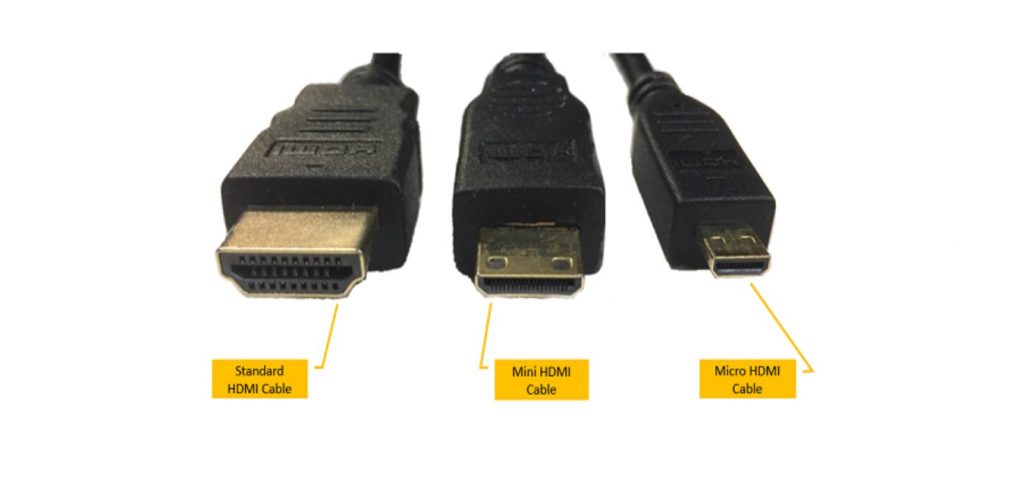
DisplayPort
DisplayPort is a digital video interface that connects a video source, such as a computer, to a display device, such as a monitor. It can also transmit audio, USB data, and other types of data. DisplayPort offers the same resolution and audio/video functionality as HDMI, but there are two key differences:
- The DisplayPort video standard is a royalty-free video standard.
- With DisplayPort 1.2 and later versions, displays can be daisy-chained.
Similar to Ethernet and USB, DisplayPort utilizes packet transfer. Each packet sent includes the embedded clock, unlike DVI and HDMI, which use a separate clocking signal.
DisplayPort ports are not directly compatible with USB, DVI, or HDMI. However, devices that support dual-mode DisplayPort (DisplayPort++) technology can transmit HDMI or DVI data with the appropriate adapter.
DisplayPort has a maximum transmission distance of 3 meters over a passive cable and 33 meters over an active cable, in principle. A DisplayPort connector consists of 20 pins, with pins 19 and 20 used for 3.3V, 500mA power on active cables. DisplayPort cables can reach lengths of up to 15 meters, although the quality may degrade as the length increases.
Currently, there are three versions of DisplayPort available:
- DisplayPort 1.1: This version has a maximum data transfer rate of 8.64Gbps per second (Gbps).
- DisplayPort 1.2: This version introduces the mini-DisplayPort connector, adds 3D capabilities, and offers a maximum data transfer rate of 17.28Gbps.
- DisplayPort 1.3: This version supports 4K, 5K, and 8K UHD monitors, with a maximum data transfer rate of 32.4Gbps.

DVI
DVI (Digital Visual Interface) was developed as a replacement for VGA while maintaining compatibility with VGA signals. It became an industry standard for transmitting digital video content to display devices with resolutions of up to 2560 x 1600 pixels. Common devices that utilize the DVI connection include computer displays and projectors. Depending on the supported signals, the DVI connector can be categorized into three types:
- DVI-A: This type supports analog signals only.
- DVI-D: This type supports digital signals exclusively.
- DVI-I: This type supports both digital and analog signals.

Multipurpose Cables
Cables have multiple functions, including the ability to charge batteries while simultaneously transferring data.
Lightning
The Lightning connector, developed by Apple, serves the purpose of charging batteries and transferring data. Before the iPhone 5 and the 4th-generation iPad, Apple used the 30-pin connector in their iOS devices. However, in 2012, they introduced the 8-pin reversible Lightning connector, which became the standard for subsequent iOS devices. In contrast, the iPad Pro utilizes the USB Type C (USB-C) port. The data transfer rates for Lightning and USB-C ports are comparable to the USB 2.0 standard.

Thunderbolt
Initially introduced by Apple, Thunderbolt is a high-speed peripheral connection technology primarily used in macOS desktop and laptop computers. Over time, Thunderbolt has also been adopted by various Microsoft Windows computers and motherboard manufacturers.
Thunderbolt enables the connection of external peripherals to a computer. Thunderbolt 1 and 2 utilize the Mini DisplayPort (MDP) connector, while Thunderbolt 3 uses the USB-C connector. In addition to peripheral connectivity, Thunderbolt is capable of supporting high-resolution video and high-speed storage devices, including external drives, network-attached storage (NAS), and Redundant Array of Independent Disks (RAID).
One of the advantages of Thunderbolt is its ability to daisy-chain peripherals. A cable from the computer connects to the first device in the Thunderbolt chain. With two Thunderbolt ports available on the device, additional devices can be attached to the second port, and so on. When combining storage and display devices in a Thunderbolt daisy chain, it is important to ensure that the display is placed as the last component.
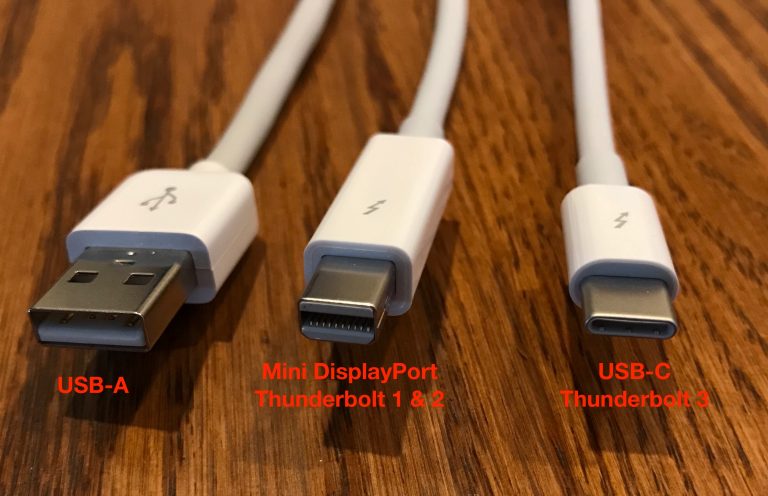
Due to its high bandwidth, Thunderbolt can be connected to docks that offer multiple connection types.

USB
The Universal Serial Bus (USB) is a plug-and-play interface that facilitates communication between a computer and various peripherals and devices. USB ports support a wide range of devices, including input devices like keyboards, mice, and scanners; storage devices such as flash drives, optical discs, and external hard drives; output devices like printers and multifunction devices; and adapters for both wired and wireless networks. By connecting a USB hub to a single USB port, also known as a root hub, multiple devices can be connected to that port simultaneously.
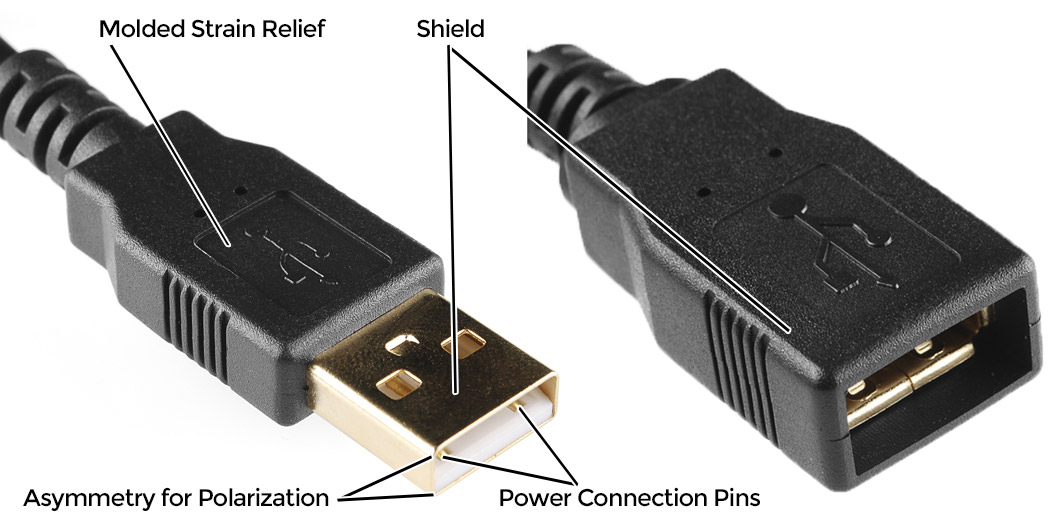
USB-C
The USB-C connector has become an industry standard for both data and power delivery through a single wire. One of its key advantages is its ease of use, as it is reversible, meaning there is no up or downside to the plug when connecting it. Additionally, the USB-C connector offers backward compatibility with USB 2.0 when used with the appropriate adapter. The USB-C standard refers to the cable’s connection type rather than its data transfer rate. USB-C cables can support various data rates, ranging from USB 2.0 to USB 3.1 and beyond.

USB 2.0, USB 3.0, and USB 3.1
On the A+ certification exam, three USB port standards are covered:
- USB 2.0 (Hi-Speed): This standard offers relatively high-speed data transfer rates.
- USB 3.0 (SuperSpeed), also known as USB 3.1 Generation 1: This standard provides even faster data transfer speeds compared to USB 2.0.
- USB 3.1 (SuperSpeed+), also known as 3.1 Generation 2: This standard offers enhanced data transfer capabilities and higher speeds than USB 3.0.
A single USB port, whether on an add-on card or a motherboard, has the ability to support up to 127 devices using multiport hubs and daisy-chaining hubs, regardless of the USB version. USB devices are considered hot-swappable plug-and-play (PnP) devices, meaning they can be connected or disconnected while the system is running without the need for a system restart.
Read more >> CompTIA A+ Port Numbers: Important Things to Know in 2024
Serial Peripheral Cables
A serial cable is a data transfer cable that utilizes the serial communication protocol to transmit data between two devices. While serial cables were originally designed to comply with the RS-232 standard, the physical connections can vary depending on the specific serial port being used. The term ‘serial’ in this context refers to the sequential flow of data bits along the cable, one after the other.
Serial connections were initially developed for low-speed transmission in telephone modems but were also adopted for other devices such as keyboards, mice, and various peripherals. Although USB cables have largely replaced serial cables in modern computing, it is still possible to establish a connection with older devices using a USB-to-serial converter if necessary.

Hard Drive Cables
The purpose of hard drive cables is to transport data to and from the motherboard.
SATA Cables
Serial ATA (SATA) is a computer bus interface that connects mass storage devices, including hard disk drives, optical drives, and solid-state drives, to host bus adapters. SATA cables are high-speed serial cables that belong to the next generation of data transfer technology. These cables can be utilized both internally and externally in a computer system.
Internally, SATA cables provide high-speed data transfer and contribute to improved airflow within the computer casing. By using SATA cables inside the case, data can be transferred at high speeds while maintaining optimal temperature conditions.
Externally, eSATA (external SATA) cables allow for the connection of external drives at the same data rate as internal drives. Additionally, eSATA cables offer superior shielding to protect the connection and data from external interference.

IDE Cable
A cable that connects peripherals to a motherboard inside a computer case is commonly known as an ATA or PATA (Parallel ATA) cable. IDE connectors, which are found on older hard drives, can be accommodated by an IDE cable. However, currently, SATA and SSD storage drives have become more popular.
Typically, an IDE cable features three connectors: one for the motherboard, which then splits into two. This configuration allows you to connect two hard drives to a motherboard using just one cable.

SCSI
The Small Computer System Interface (SCSI) is a set of standards designed for physically connecting and exchanging data between computers and peripheral devices. However, inside computers, SCSI cables have largely been replaced by SATA cables.
In contrast to an IDE connector, which supports only two drives, a SCSI drive system allows for the daisy-chaining of up to seven (or even fifteen) SCSI disks. This means that multiple SCSI disks can be connected together in a chain, expanding the storage capacity and flexibility of the system.

Adapters
Physical cable adapters are frequently used as a temporary (and cost-effective) solution to technical compatibility issues during an upgrade cycle.
DVI to HDMI
DVI to HDMI cables and adapters are widely available since HDMI uses the same video signals as DVI. Generally, these adapters are designed to transfer video information, although some recent graphics cards can also transmit HDMI audio over DVI.

USB to Ethernet
A USB to Ethernet adapter connects a device that does not have an Ethernet port to a wired network.

DVI-I to VGA
VGA-compatible analog video and DVI digital video are both supported by DVI-I.

Installing and Maintaining Cables
A+ certification requires a thorough understanding of cable installation and maintenance, as these procedures directly impact the efficiency and stability of the network. With a carefully planned and executed installation, accompanied by consistent maintenance, networks can function seamlessly, reducing the likelihood of repairs or replacements in the future.
Cable Installation Steps
- Pre-Installation Planning: Before initiating the installation, it is crucial to plan and coordinate the process. This includes determining the type of cable required, the necessary cable length, and the optimal routing path.
- Preparing for Installation: Once the plan is in place, the next step is to gather the necessary tools and equipment, such as cables, connectors, cable ties, and conduit. Before installation, inspect the cables for any damages or defects.
- Installing the Cables: The installation process may vary based on the type of cable and the environment. Generally, it involves pulling the cable through the conduit, connecting the cables to the required devices, and securely fastening the cables in place. Ensure a safe and secure installation by following the manufacturer’s instructions and best practices.
- Testing and Resolution: After completing the installation, it is essential to test the cables to verify proper connectivity and ensure correct data transmission. In case of any issues, troubleshooting should be performed to identify and resolve the problem.
Cable Maintenance Tips
- Cable Cleaning: Dust and debris buildup can hinder cable performance. Regular cleaning can maintain optimal performance.
- Connection Verification: Loose connections can result in data loss. Regular checks should be conducted to confirm all connections are tight and secure.
- Proper Cable Storage: Improper storage can cause damage to the cables and impact performance. Store cables in a dry, cool place, avoiding excessive bending or twisting.
- Damaged Cable Replacement: Damaged cables can cause performance problems and data loss. Regular inspections should be done to identify and replace damaged cables promptly.
The post above covers all CompTIA A+ cable types that a technician must master. We hope you found this post to be useful. Thank you for your reading!

PCCN vs CCRN: Which Certification Should I Take?
In this discussion, we will examine the fundamental distinctions between PCCN vs CCRN certifications, allowing you to make an informed and right decision about which certification is best for your nursing career progression.
June 20, 2023

Is PCCN Worth It? A Comprehensive 2024 Study Guide
In this article, we will provide all the enrollment criteria, how to apply, whether is PCCN worth it for you to obtain, and how to get a high mark.
June 20, 2023

PCCN Requirements - How to Become a Progressive Care Certified Nurse?
To become a progressive care nurse, you must first obtain the PCCN certification. This post will help you understand PCCN certification, PCCN requirements, and efficient approaches to obtaining this certification.
June 20, 2023
