What should you study in preparation for any of the Network exams? In our free 1001 Networking Study Guides, you’ll learn all you need to know. We’ll go through all of the terms and procedures you’ll see on the tests to make sure you’re prepared. Then, for extra practice before the test, you may check out our sample questions.
General Information
Networking is one of the five primary subjects covered on the 220-1001 CompTIA A+ Core Series exam, with around 20% of the questions covering networking concepts and procedures. If you see the symbol (scenario) next to a heading below, it implies that questions concerning the information in that section will start with a situation or “scenario” and end with a recommendation or further information.
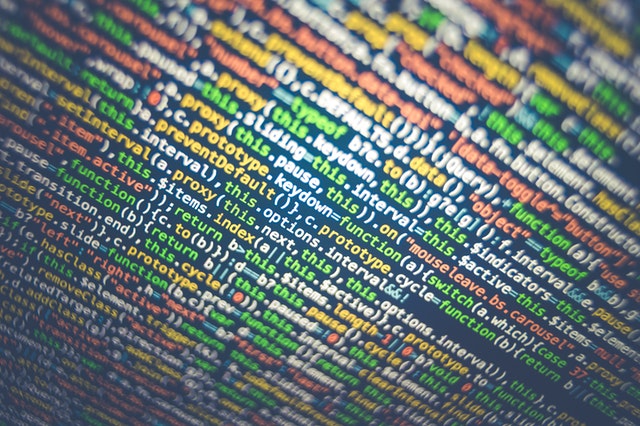
Ports, Protocols, and Purposes
For this test, you should be familiar with the following TCP/UDP port numbers, as well as the protocols that run over them and their primary uses.
Ports and Protocols
Different protocols and services that run across a network are identified by port numbers.
TCP vs. UDP
TCP (Transmission Control Protocol) is a connection-oriented protocol for sending and receiving data over the Internet. A connection is established with the receiving host before data is delivered. Because the receiving host acknowledges that it received the data, it is called a reliable protocol. When obtaining the correct data is more essential than speed, TCP is used.
The User Datagram Protocol (UDP) is a protocol that does not require a connection. Data is sent with no assurance that it will be received by the intended receiver. As a result, it is regarded as an unreliable protocol. UDP has the benefit of being quicker than TCP.
Hardware Devices
You should know the basic purpose of network hardware devices, as well as the similarities and differences between them, to pass this test.
Routers
These are devices that select the optimum path for traffic between networks at Layer 3 (network layer).
Switches
Switches are Layer 2 (data link layer) devices that connect hosts on a local area network by making traffic forwarding decisions based on the MAC address of each host.
Access Points
An access point is a device that a host may connect to in order to gain access to a network. While an access point can be a switch, it is most commonly used to describe a wireless access point that allows WiFi devices to join to the network.
Cloud-Based Network Controller
This is a network appliance that serves as a management console for a number of different network access points. It also allows access points to be connected to the network without having to configure each one separately.
Firewall
This security appliance filters traffic, allowing or disallowing it to pass depending on a set of rules and network traffic inspection.
Network Interface Card
This is a network adapter card that connects a computer to the internet.
Other Devices
- Repeater
- Hub
- Cable/DSL Modem
- Bridge
- Patch Panel
- Power over Ethernet (PoE)
- Injectors
- Switch
- Ethernet over Power (EoP)
Network Installation and Configuration (scenario)
In a given scenario, you should be able to create and configure a small-office/home-office (SOHO) network utilizing both wired and wireless devices.
Router/Switch Functionality
Routers and switches enable network connectivity and traffic control. Endpoint devices connect to switches, which are Layer 2 (data link layer) devices. Routers are devices that link multiple networks at Layer 3 (network layer).
In a SOHO network, the Internet Service Provider (ISP) normally provides one router that links the local area network to the Internet. A cable modem or DSL modem, switch ports, and/or a wireless access point are all included in SOH routers.
Local PCs and other devices connect to the switch through physical Ethernet ports on the switch, whether it is integrated within the router or is a separate device. The switch links the local area network’s devices.
Access Point Settings
The router’s built-in wireless access point requires some configuring. The Service Set Identifier (SSID), encryption technique, and pre-shared key should all be configured at the very least (also called WiFi password).
IP Addressing
The router is set up with default IP address settings, so you can get started right away. In most situations, you may leave the default settings alone. When devices join to the network, the router’s DHCP feature assigns IP addresses to them. In most cases, the default settings will be enough, but you may alter DHCP settings or turn it off entirely.
NIC Configuration
A network interface card connects a computer to the internet (NIC). This is where you configure the computer’s IP address. If you enable DHCP, the DHCP server, which is usually built within the router, will assign an IP address to the NIC. Otherwise, you may set the IP address, subnet mask, and default gateway manually.
End-User Device Configuration
Other end-user devices, such as smartphones and tablets, usually connect to the network through WiFi. As a result, the setup is identical to that of a wireless NIC. You must establish the SSID, encryption method, and pre-shared key or WiFi password in order for it to connect to the wireless access point. Then you may either use DHCP to receive an IP address or manually specify the IP address, subnet mask, and default gateway.
IoT Device Configuration
Devices that connect to the Internet are known as Internet of Things (IoT) devices. Here are a few examples:
- Thermostats
- Light switches
- Security cameras
- Door locks
- Voice-enabled, smart speaker/digital assistant
Because they connect over WiFi, the configuration parameters are identical to those of a typical end-user device. However, the method through which you gain access to those options will be different. It may be done through a control panel on the device or through a mobile app, depending on the device.
Cable/DSL Modem Configuration
Your home is connected to the Internet via a cable modem or a digital subscriber line (DSL) modem. It links you to your Internet Service Provider in particular (ISP). As a result, the ISP will normally do the basic configuration, either remotely or on-site. Which sort of service you have determines the physical connection.
A standard copper wire Plain Old Telephone System (POTS) line is used to connect a DSL modem. The Public Switched Telephone Network (PSTN) is another name for POTS (PSTN). It connects to a regular phone jack using an RJ-11 connection. A coaxial cable connects a cable modem to a cable TV connection.
Firewall Settings
A firewall protects your network by preventing harmful traffic from entering it. Because most SOHO networks do not have servers that require Internet connectivity, all traffic is initiated from within the network. As a result, the firewall may be set to simply block any traffic coming from the Internet. Many firewalls, especially those integrated into routers, have this as their default setup. While this will work in most cases, there are a few settings that may need to be configured.
QoS
You may prioritize different types of traffic on your network using Quality of Service. This is useful for applications like voice, video, and gaming that require real-time communication. You can prioritize certain services above others that are less prone to delays, such as email.
Wireless Settings
The default settings for most wireless settings on a router work fine, but there are a couple you might want to tweak, such as Encryption and Channels.
Wireless Networking Protocols
You must be familiar with the various wireless networking protocols, as well as what they have in common and where they differ.
802.11 WiFi Specification
The IEEE 802 wireless networking standards include the WiFi specification 802.11. It’s used to communicate through WiFi. The Ethernet protocol and the Carrier Sense Multiple Access with Collision Avoidance (CSMA/CA) media access method are used by all of them. Their operating frequency and potential maximum data speed or throughput are the major factors that distinguish them.
Frequencies
WiFi has two working frequencies: 2.4 GHz and 5 GHz. The transmission range and data throughput are affected by the frequency.
Channels 1–11
The end-user device and the wireless access point interact via channels, which are separate frequencies. The 2.4 GHz band contains 14 channels, but the top three are unavailable in North America, leaving us with 11 channels. Devices will choose a channel for us automatically, but if there appears to be interference, we may manually change channels. There are channels in the 5 GHz range as well, but because there is more space in the RF spectrum at that frequency, we never have to configure those channels.
Other Wireless Networking Protocols
Beyond the WiFi protocols, there are a variety of wireless networking protocols. Each one serves a different purpose and has distinct characteristics.
- Bluetooth
- NFC—Near field communication
- RFID—Radio frequency identification
- Zigbee
- Z-Wave
- 3G
- 4G
- 5G
- LTE—Long Term Evolution
Network Host Services
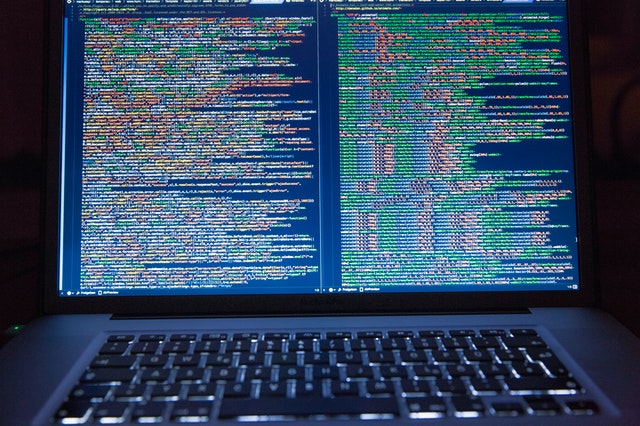
In a client-server environment, you must have a good awareness of the attributes and purpose of network-delivered services, as well as the ability to summarize them. Understand there is a difference between a client and a server application. A server application responds to a client application’s request for services.
Server Roles
The following network services are required to be well-understood by you. A server isn’t always a standalone piece of equipment. A server is a program that runs in memory on a networked machine and answers to requests from a remote client.
- Web server
- File server
- Print server
- DHCP server
- DNS server
- Proxy server
- Mail server
- Authentication server
- syslog
Internet Appliance
An Internet appliance is a networked physical device that was built with a specific purpose in mind. Security appliances are the most often utilized Internet equipment.
- UTM—Unified threat management
- IDS—Intrusion detection system
- IPS—Intrusion prevention system
- End-point management server
Legacy/Embedded Systems
Legacy systems are older systems that have not been upgraded for various reasons. It’s frequently because important software won’t operate on the new platform. Embedded systems are devices that are not computers yet contain computer technology. These, like old systems, may not be able to keep up with the times.
Configuration Concepts
You should be able to explain the properties and characteristics of many TCP/IP protocol suite aspects related to addressing on an IP network in order to pass this test.
IP Addressing
IP addresses are numbers that are allocated to devices on a TCP/IP network to identify them. Here are different sorts of addresses.
- Static IP address
- Dynamic IP address
- APIPA—Automatic private IP addressing
- Link-local
Other Concepts
IP addressing is linked to a number of other network configuration concepts. These factors have an influence on how your network manages IP traffic.
- DNS—Domain Name System
- DHCP—Dynamic Host Configuration Protocol
- IPv4 vs. IPv6
- Subnet mask
- Gateway
- VPN
- VLAN
- NAT
Connection and Network Types
You should be familiar with the specific networks and Internet connections described below, as well as the distinctions between them, for this test.
Internet Connection Types
You may connect to the Internet via a variety of methods.
- Cable
- DSL
- Dial-up
- Fiber
- Satellite
- ISDN
- Cellular
- Tethering
- Mobile hotspot
- Line-of-Sight Wireless Internet Service
Network Types
The general area that a network covers is defined by its network type.
- LAN—local area network
- WAN—wide area network
- PAN—personal area network
- MAN—metropolitan area network
- WMN—wireless mesh network
Networking Tools (scenario)
You must be able to analyze a set of network needs in a particular situation and choose the appropriate network tool for the task in order to pass this test.
Crimper
A crimper is a device that is used to join a connector to a cable. The usage of fixed-length cables is not always viable. It’s also less difficult to run wires without connections. So, after running the cable and cutting it to the required length, the connection is soldered on with a crimper. Crimpers for Ethernet, coaxial, and fiber optic cables come in a variety of styles.
Stripper of Cables
Before the connector is crimped onto the end of a cable, cable strippers are used to remove the insulation.
Multimeter
A multimeter is a tool that may be used to measure voltage, current, and resistance, among other things.
Probe and Tone Generator
The purpose of these devices is to find cables in a wiring closet. The tone generator is usually installed at the user end, and the connection is found by waving a probe around in the wire closet. When it is close to the correct cable, it will produce a characteristic noise.
Tester for Cables
This device certifies that the cable complies with the wiring code’s requirements and may be used for communication. Broken wires or missing pin connections will be detected.
Loopback Plug
This device is a special cable with a single connection for transmitting and receiving data. For testing network interface cards, loopback plugs are available for various types of interfaces such as USB or Ethernet (NICs).
Tool for Punching Down
Cable within a building is typically routed through patch panels or punch-down blocks, which serve as a central location for all cabling, commonly in a room known as a wiring closet. To connect the wires to the patch panel or punch-down block, a punch-down tool is utilized.
Analyzer for WiFi
To create, improve, or diagnose a WiFi network, a WiFi analyzer is employed. This device is intended to display where wireless coverage is strong and poor. It’s a visual representation of WiFi network coverage.
We hope that our free 1001 Networking Study Guides have been helpful in your test preparation. Check out our website for more information and a free CompTIA A+ Practice Test. To download, visit our website for your IOS or Android device.

PCCN vs CCRN: Which Certification Should I Take?
In this discussion, we will examine the fundamental distinctions between PCCN vs CCRN certifications, allowing you to make an informed and right decision about which certification is best for your nursing career progression.
June 20, 2023

Is PCCN Worth It? A Comprehensive 2025 Study Guide
In this article, we will provide all the enrollment criteria, how to apply, whether is PCCN worth it for you to obtain, and how to get a high mark.
June 20, 2023

PCCN Requirements - How to Become a Progressive Care Certified Nurse?
To become a progressive care nurse, you must first obtain the PCCN certification. This post will help you understand PCCN certification, PCCN requirements, and efficient approaches to obtaining this certification.
June 20, 2023
