IT experts must possess the ability to troubleshoot. There is no way around it: we spend a significant amount of time trying to determine why something that should be functioning properly isn’t. Experience plays a vital role in our capacity to identify and resolve computer and network-related issues. However, there exists a framework that can assist us in uncovering the answers we seek.
While this information is not exclusive to CompTIA, nearly every CompTIA certification incorporates a troubleshooting approach to assess objectives. Developed over the years based on experience, this technique serves as a guide for newer members of the IT community when it comes to problem-solving. Below, we will discuss the troubleshooting steps outlined by CompTIA.
Let’s take our free CompTIA Network+ practice test to pass the real exam on the first attempt.
What Exactly Is Network Troubleshooting?
The practice of identifying issues within a network using a rigorous and repeatable methodology and then resolving those issues through testing methodologies is known as troubleshooting. By enabling the targeting of specific network components, testing each one for functionality, and encouraging the documentation of the approach, troubleshooting proves more productive than randomly attempting various methods until the network functions. Network troubleshooting holds significance for individuals ranging from casual computer users to aspiring network engineers.
Why Are Troubleshooting Skills Necessary for Network Management?
Having network troubleshooting skills is useful at home to minimize inconvenience when your network fails. However, for many enterprises, having a professional with network troubleshooting expertise on-site is crucial. While network failures at home may irritate, such as interrupting a Netflix movie or delaying an online chat session, network outages at work can bring contemporary enterprises to a standstill since they heavily rely on connectivity.
Businesses understand the importance of maintaining a fully operational network. Networking abilities ranked fifth among the talents that employers sought to enhance, according to CompTIA’s Building Digital Organizations research report. These abilities surpassed skills like cloud architecture and big data analytics.
While new technologies attract the most attention and have significant potential for development, they cannot provide value until integrated into the broader IT infrastructure. As an organization’s technological footprint expands, so do its network requirements, making troubleshooting increasingly challenging and necessary.
The period of network inaccessibility is known as network downtime. For an online business, every minute of downtime hampers customer communications prevents employees from accessing cloud data, and renders numerous company online tools and services inaccessible. In other words, network downtime translates to lost earnings, ranging from hundreds of thousands to millions of dollars per hour. Network troubleshooting skills are essential in professional settings to swiftly restore operations and minimize downtime.
CompTIA Troubleshooting Steps

Because the CompTIA Network+ troubleshooting model is a repeatable process, it can be broken down into simple stages that anybody can follow.
Step 1: Identify the Problem
The very first step in network troubleshooting is to identify the problem. As part of this stage, you should accomplish the following:
- Utilize available network troubleshooting tools to gather information about the current state of the network.
- If possible, replicate the problem on a test hardware or software to confirm its source.
- Interview network users to gather insights into the errors or difficulties they have encountered.
- Identify the symptoms of the network outage, such as complete loss of network connection or sluggish behavior. Determine if the issues are widespread or limited to specific users.
- Investigate any changes made in the network before the emergence of the issues. Check for new hardware, additional network users, or software updates.
- Clearly define individual problems as a network can sometimes have multiple issues. This step ensures that you can address each problem separately without being hindered by unresolved issues.
Step 2: Develop a Theory
Once you’ve gathered all of the information you can regarding the network problem or problems, it’s time to build a working hypothesis. While developing your idea on the causes of the network problem, don’t be hesitant to challenge the obvious, but keep an eye out for more significant difficulties. A network outage can occur as a result of someone tripping on a wire or another minor issue. However, at times, the difficulties may be caused by more intricate factors, such as a compromise in network security.
Step 3: Test the Theory
Now it’s time to put your network troubleshooting theory to the test using the tools available to you. If you suspect that the network router is faulty, try replacing it with another router to determine if it resolves the problem. At this point, disproving your ideas does not indicate failure. Instead, it signifies the need to return to step two, generate a new hypothesis, and devise a method to test it. It is common to explore multiple possibilities before pinpointing the exact cause of your network issues, even if your initial assumption proves to be correct.
Step 4: Create an Action Plan
You’ll be able to address the network problems once you’ve proven your idea about what’s causing them. Create a plan of action to solve the issue. Sometimes your strategy will just comprise one step. Restart the router, for example. In other circumstances, such as when you need to purchase a new part or roll a piece of software back to a prior version on numerous users’ machines, your plan will be more difficult and take longer.
Step 5: Implement the Solution
Now that you’ve devised a strategy for network repair, it’s time to put it into action. Some solutions you may be able to implement on your own, while others may necessitate the assistance of other network administrators or users.
Step 6: Verify System Functionality
After you’ve finished implementing your solution, make sure to test the network. Check to see if the problem has been repaired, but also keep an eye out for any additional difficulties that may have developed as a result of the network adjustments you made. As part of your verification process, be sure you review both the network tools available to you as well as individual user reports of their network experiences.
Step 7: Document the Issue
If you’re a network expert or a network enthusiast who spends a lot of time around networks, it’s safe to say that this isn’t the last time you’ll run across this problem. Document each stage of the troubleshooting process, including the symptoms that emerged on the network, the hypothesis you formed, your plan for testing the theory, and the solution you devised to remedy the problem. Even if you don’t use this documentation, another network engineer at your firm may find it useful in the future and it may assist to reduce network downtime.
Read more >> Difference Between CompTIA Network+ N10-008 vs N10-007
Tools for Network Troubleshooting

In addition to user complaints and actual network experience, there are a variety of tools accessible to you for detecting and addressing network difficulties. These tools can be found in the operating system of the computer, as separate software applications, or as hardware tools that can be used to debug a network.
Command-Line Tools
On a Windows PC, open the command prompt by searching for it in the start menu or by entering “cmd” into the Run window. To access the command line on a Linux system, press Ctrl + Alt + T.
To obtain precise information about the network status, execute the following commands one at a time into the command prompt:
- ping: A TCP/IP tool that sends a datagram to the host supplied in the command. If the network is up and running, the receiving host will return the datagram.
- tracert/traceroute: A TCP/IP tool for determining the path data takes to reach a certain destination. This tool can assist you in determining where you are losing packets in the network, which can aid in the identification of problems.
- nslookup: A DNS utility that returns the IP address associated with a hostname or vice versa. This tool is useful for discovering DNS name-resolving issues.
- ipconfig: A TCP/IP application for Windows that checks network settings and connections. It may provide you with a host’s IP address, subnet mask, and default gateway, as well as other critical network information.
- ifconfig: A TCP/IP program for Linux or UNIX that shows the current network interface settings and allows you to provide an IP address to a network interface. This command, like ipconfig on Windows, will provide essential information about the network and its state.
- iptables: A network firewall application written in Linux. You can use this tool if you feel that your firewall is being either restrictive or overly lax.
- netstat: A command-line utility that displays the status of all active network connections. This tool is useful for determining which services are active on a given system.
- tcpdump: A utility that is used to collect packet information from a query string provided to the network interface. It is free on Linux and may be downloaded as a command for Windows.
- pathping: A TCP/IP command that gives information on network latency and packet loss. It can assist you in troubleshooting network packet loss issues.
- nmap: A network scanning program that can search the whole network for various ports and the services that operate on them. It may be used to monitor remote network connections and obtain network-specific information.
- route: A command that allows you to manually update the routing table. It is useful for troubleshooting static routing issues in a network.
- arp: A tool that supports the TCP/IP protocol suite’s Address Resolution Protocol (ARP) service. It allows the network administrator to inspect the ARP cache and add or remove cache entries. It may be used to troubleshoot issues with particular connections between a workstation and a host.
- dig: A command-line utility for Linux or UNIX that displays name server information. It may be used to debug DNS name resolution issues.
Applications for Network Troubleshooting
Aside from command-line tools, there are a variety of standalone apps that may be used to evaluate network health and diagnose difficulties. Some of these programs may be built into the system you’re using, while others may need to be installed separately.
- Packet Sniffer: Provides a detailed picture of a network. It can be used to examine network traffic, determine which ports are open, and uncover network vulnerabilities.
- Port Scanner: Searches for open ports on the target device and collects information such as whether the port is open or closed, what services are running on a specific port, and information about the machine’s operating system. This tool can be used to determine which ports are in use and to detect network locations that may be vulnerable to outside assaults.
- Protocol Analyzer: Combines diagnostic and reporting tools to offer a complete picture of a company’s network. Analyzers can be used to diagnose network issues and identify network breaches.
- Wi-Fi Analyzer: Detects devices and interference sites in a Wi-Fi signal. This utility can assist you in troubleshooting network connection difficulties over a wireless network.
- Bandwidth Speed Tester: Determines the bandwidth and latency of an internet connection. This tool, usually accessed via a third-party website, can be used to corroborate user claims of sluggish connections or download rates.
Hardware Tools
Although command-line tools and programs are software-based troubleshooting tools, certain network issues have hardware causes and require specific remedies.
Here are a few hardware gadgets that might assist you in diagnosing and resolving network problems:
- Wire Crimper (Cable Crimper): A tool used to secure media connectors to the ends of cables. It may be used to create or alter network cables.
- Cable Tester (Line Tester): A gadget that determines whether or not a signal is conveyed via a certain cable. When diagnosing connectivity difficulties, you may use one to determine whether the wires in your network are operating properly.
- Punch Down Tool: A tool used to connect cable cables directly to a patch panel or punch-down block in a wiring closet. This gadget makes connecting wires easier than doing it by hand.
- TDR (Time-Domain Reflectometer): A measuring instrument that sends an electrical pulse through a cable and detects the reflected signal. The signal does not reflect and is absorbed in the opposite end of a working connection. Similar equipment, an optical time-domain reflectometer (OTDR), is used to measure fiber optic connections, which are becoming more popular in modern networks.
- Light Meter (Optical Power Meter): A tool used to measure the power of an optical signal.
- Tone Generator: A device that transmits an electrical signal across a single pair of UTP wires. A tone locator or tone probe, on the other hand, is a device that generates an audible tone when it finds a signal in a pair of wires. You may use these tools to check that signals are going via the cables in your network. They are frequently used to verify phone connections.
- Loopback Adapter: A virtual or physical instrument that may be used to debug network transmission difficulties. It may be utilized by connecting a particular connection to the transmitting system and redirecting the electrical signal.
- Multimeter (Volt/ohm meter): An electronic measuring equipment that measures electrical parameters such as voltage, current, and resistance. Hand-held multimeters are available for usage in the field, as well as bench-top units for in-house diagnostics.
- Spectrum Analyzer: A device that shows how the intensity of a signal varies with frequency.
How to Improve Your Network Troubleshooting Expertise
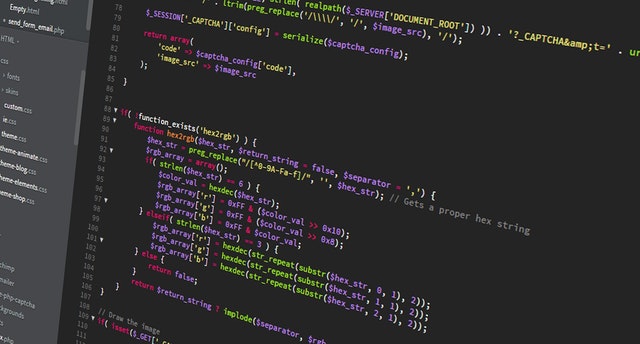
These are just a handful of procedures you can take and tools you can use to troubleshoot a network issue. Many difficulties with home networks can be resolved quite easily by verifying connections, ensuring that everything is plugged in, and utilizing built-in diagnostic tools.
However, if you want to work with computer networks, you’ll need to improve your troubleshooting abilities. Network troubleshooting is an essential skill to have when seeking a career as a network engineer or network administrator, as corporations are primarily concerned with avoiding network downtime.
If you’re seeking employment, an IT certification in computer networking will serve as verification of your expertise. Keep in mind that certification examinations will put your abilities to the test, so seek out relevant network training to properly prepare for the exam and approach it with confidence.
To truly develop the abilities that will help you secure a job, you must combine training and certifications with real-world network troubleshooting experience. This experience doesn’t necessarily have to come from a job; you can practice your IT skills by tinkering with your own equipment or collaborating with local NGOs to upgrade their networks and address any difficulties they may be experiencing.
Read more >> CompTIA Network+ N10-008 ports
Maintain Simplicity
However, this troubleshooting process is only a recommendation. Each network environment is distinct, and as you acquire expertise in that environment, you will be able to forecast the most likely sources of problems.
If I could just give one piece of advice to future support staff employees, it would be the one mentioned above about starting small. One of the key troubleshooting checklists I recommend in my lectures is this:
- Is it plugged in?
- Is it turned on?
- Did you try restarting it?
That may appear flippant and oversimplified, but those actions are truly worthwhile (in fact, they should be double-checked). The true lesson, however, is not in those three stages, but in the spirit of those jobs, which is to start easy and work your way up to the more difficult.
Time is one issue that the troubleshooting process does not address. In many circumstances, you will have to operate under the constraints of service level agreements (SLA), regulatory constraints, or security needs. In certain cases, you must be able to complete the preceding procedures quickly.
Final Thought
Network+ is one of the most well-known Networking certifications available today. To obtain this certification, you must first pass the certification test. The test is divided into five domains of expertise, with Domain 5.0 covering Network Troubleshooting. This article will provide a solid starting point for creating an exam preparation plan for the final Domain of the Network+ certification test. So, hope you find this article helpful in providing information about CompTIA Troubleshooting Steps.

PCCN vs CCRN: Which Certification Should I Take?
In this discussion, we will examine the fundamental distinctions between PCCN vs CCRN certifications, allowing you to make an informed and right decision about which certification is best for your nursing career progression.
June 20, 2023

Is PCCN Worth It? A Comprehensive 2025 Study Guide
In this article, we will provide all the enrollment criteria, how to apply, whether is PCCN worth it for you to obtain, and how to get a high mark.
June 20, 2023

PCCN Requirements - How to Become a Progressive Care Certified Nurse?
To become a progressive care nurse, you must first obtain the PCCN certification. This post will help you understand PCCN certification, PCCN requirements, and efficient approaches to obtaining this certification.
June 20, 2023
